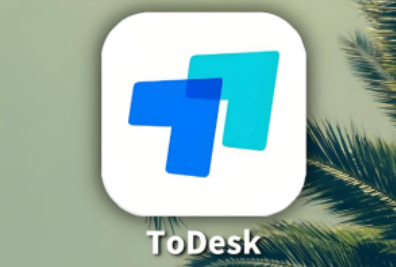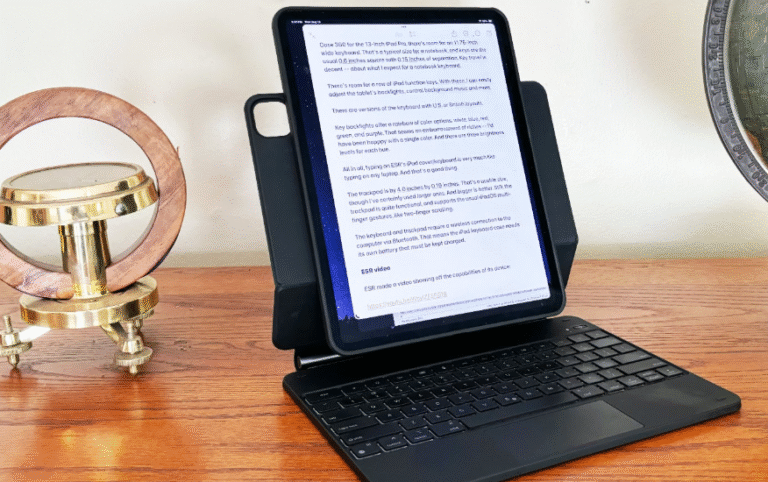Detailed explanation of the find and replace function in WPS Office tables to improve practical skills in data processing efficiency

In the process of processing large amounts of data, quickly locating specific content and replacing it in batches is a key step to improve efficiency. The “Find and Replace” function in WPS Office Spreadsheet is not only easy to operate, but also helps users significantly reduce the time for repeated modifications. It is particularly suitable for various office scenarios such as financial statistics, information proofreading, and text adjustment. This article will introduce in detail how to use the Find and Replace function in WPS Spreadsheet, making you more comfortable with data processing.
Use Find and Replace via the menu
WPS官网 Spreadsheet provides users with a clear and intuitive operation path, and they can enter the “Find and Replace” function area through the top menu.
Find content
When you need to quickly locate a keyword or data in a table, you can follow these steps:
- Click the [Start] option in the top menu bar
- Select [Find and Replace] → [Find]
- In the pop-up dialog box, enter the content you want to search for (such as name, product number, keyword, etc.)
- WPS will automatically locate the relevant content in the current worksheet
📌Practical scenario example : Quickly locate “MacBook” in the inventory table and check its inventory and price information.
See also: The Influence of Tech on Modern Communication
Replace
When you want to modify the contents of certain cells in batches, you can use the Replace function:
- Also click [Start] → [Find and Replace] → [Replace]
- In the “Find what” box, enter the text or data you want to replace.
- Enter the new content in the “Replace with” box.
- Click [Replace] to replace one by one, or click [Replace All] to make batch changes
📌Practical scenario example : Replace “Limited Liability Company” in customer names with “Group Company” to save time on modifying each one one by one.
Replace All with one click
If you want to replace all matching contents in a table with one click, just click the [Replace All] button to complete the modification in the entire table. This is especially useful when facing hundreds or thousands of rows of data.
Use shortcut keys for efficient operation
To make the operation faster, WPS also provides shortcut keys consistent with Microsoft Excel:
- Ctrl + F : Quickly open the “Find” window
- Ctrl + H : Quickly open the “Replace” window
📌Suggestion : Mastering these two shortcut keys can help you quickly enter the operation interface in a busy office scene and save clicks.
Tips: Find settings more flexible
The WPS电脑版 Find and Replace window also provides settings such as “Case Sensitive”, “Match Whole Words”, “Search Scope (Worksheet or Whole Workbook)”, etc. to help users accurately control the search object. For example:
- Only find “VIP” in uppercase letters, not “vip”
- Limit the search to the current worksheet to avoid accidentally changing other data tables
- Only complete words are matched to avoid mistakenly replacing the “售” in “售”
These advanced settings give you greater peace of mind and precision when making batch edits.
Improve work fluency
Mastering the “Find and Replace” function is an important step for every WPS spreadsheet user to move towards efficient office work. Whether it is daily report sorting or data cleaning and maintenance, this function can help you. Used with shortcut keys, it can further improve the fluency of work. Want to learn more WPS spreadsheet skills? Welcome to visit WPS Academy to learn more practical courses!